Content
- Image
- Aspect ratio
- If you e.g. want a wider version of the image, it will automatically cut it at the top and bottom.
- Caption
Styles
No styling options.Example
You can see this module in use at the bottom of the page. Note that this example is from a blog module, where the width is narrower than on standard website pages.
Here’s how it will appear on a website page:
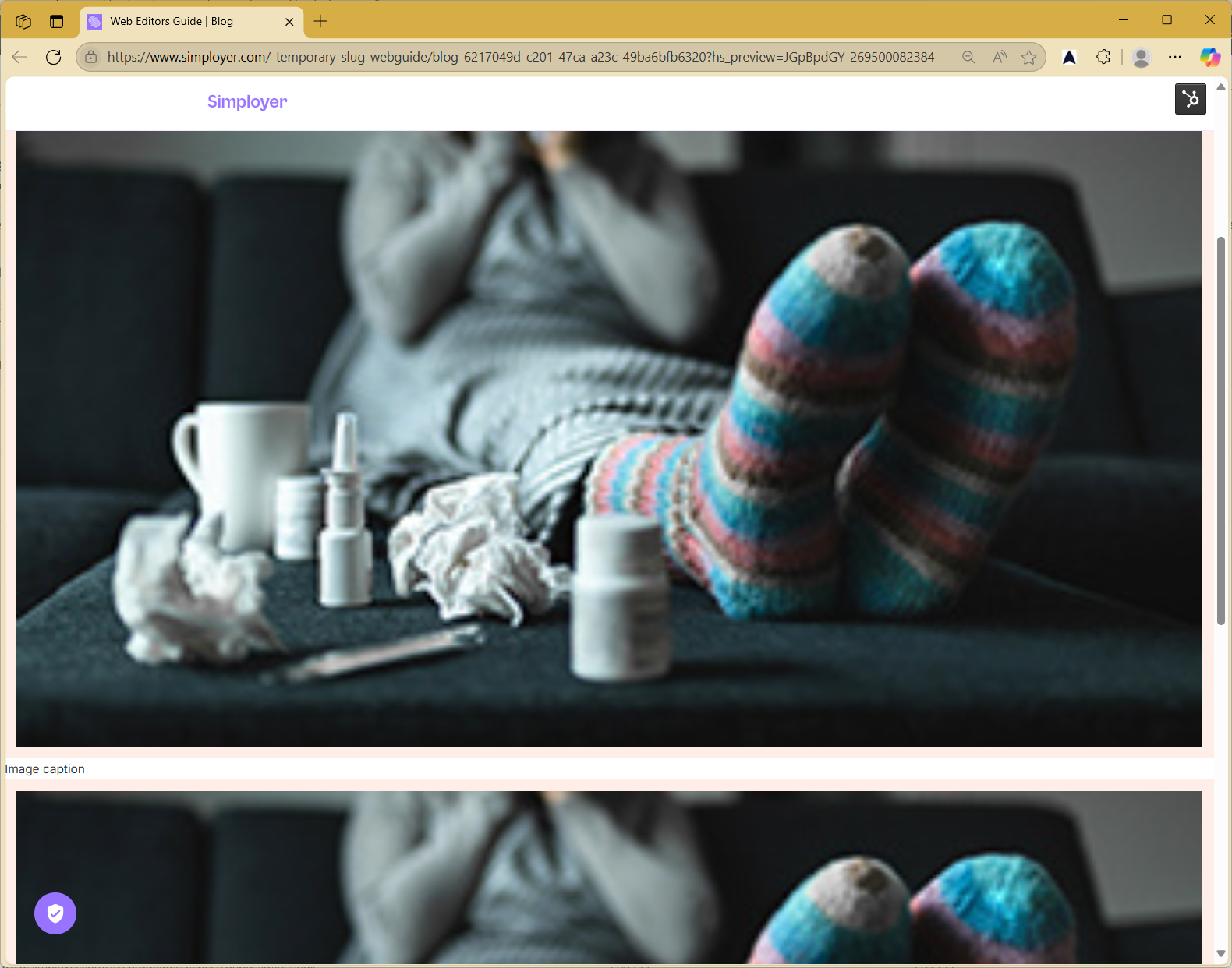
(It takes up the whole screen without any padding)
Improvements
This module is available on website and landing pages, even if the name is "Image in post". If there is no other way to use the module, it should be removed (from website and landing pages) as it does not work well here.
It works for use in blog posts, but do we really need it? Images can be added through the rich text editor. The advantage of this module is that you can choose different aspect ratios, so I would say the answer is yes – it’s worth keeping.
Module in use:
.jpg)
Aspect ratio: 16:9. This is a caption displayed below the image.
.jpg)
Aspect ratio: 21:9. This is a caption displayed below the image.
You can add this module in: